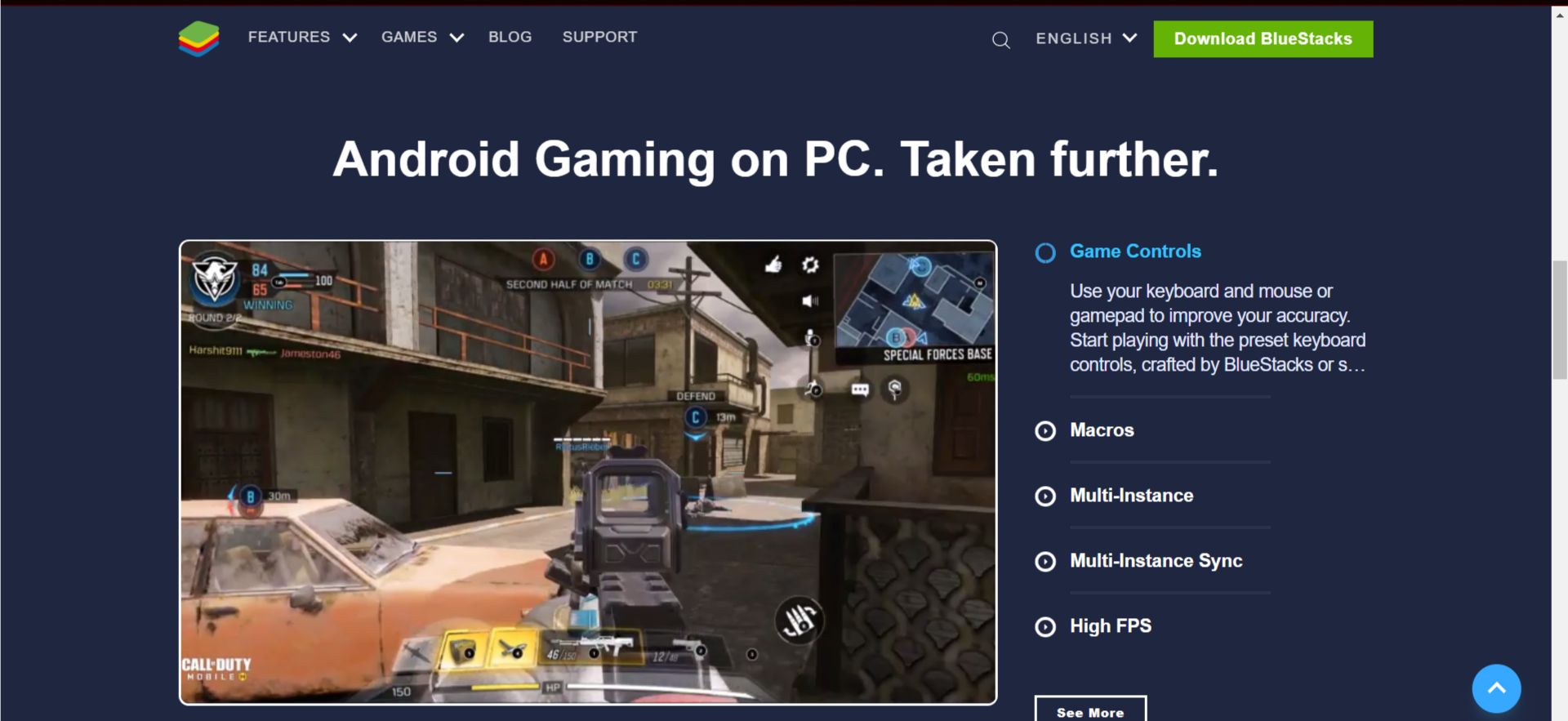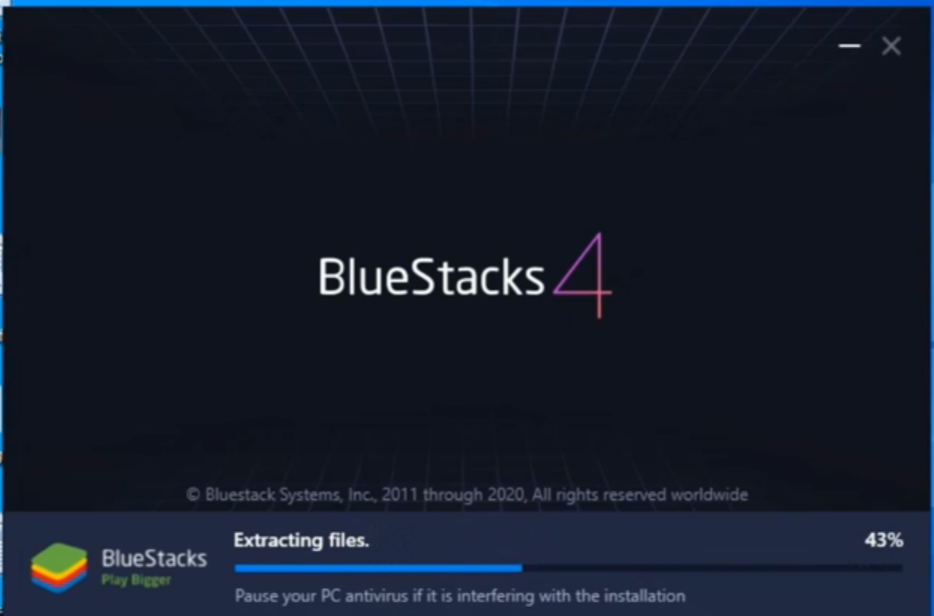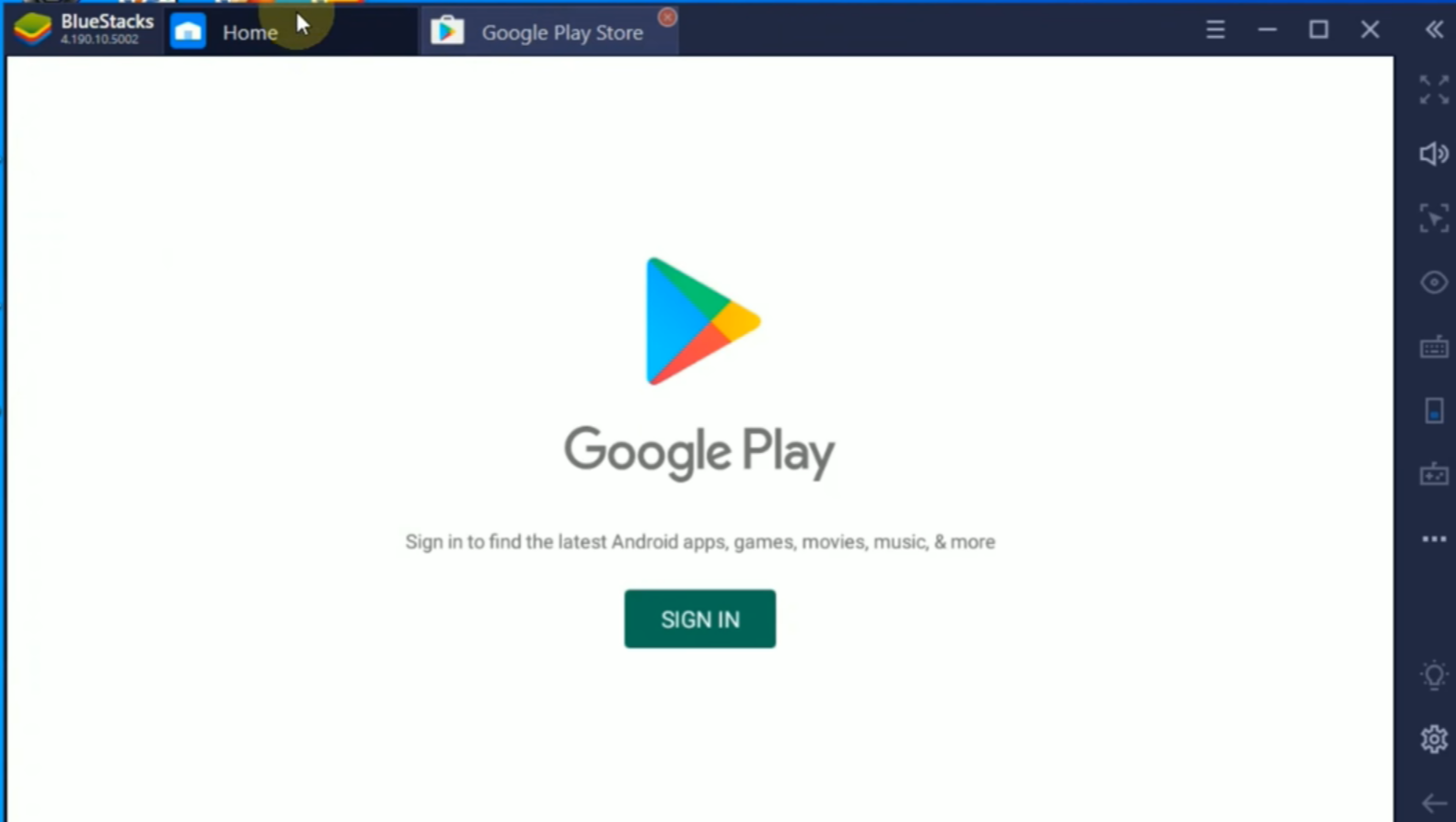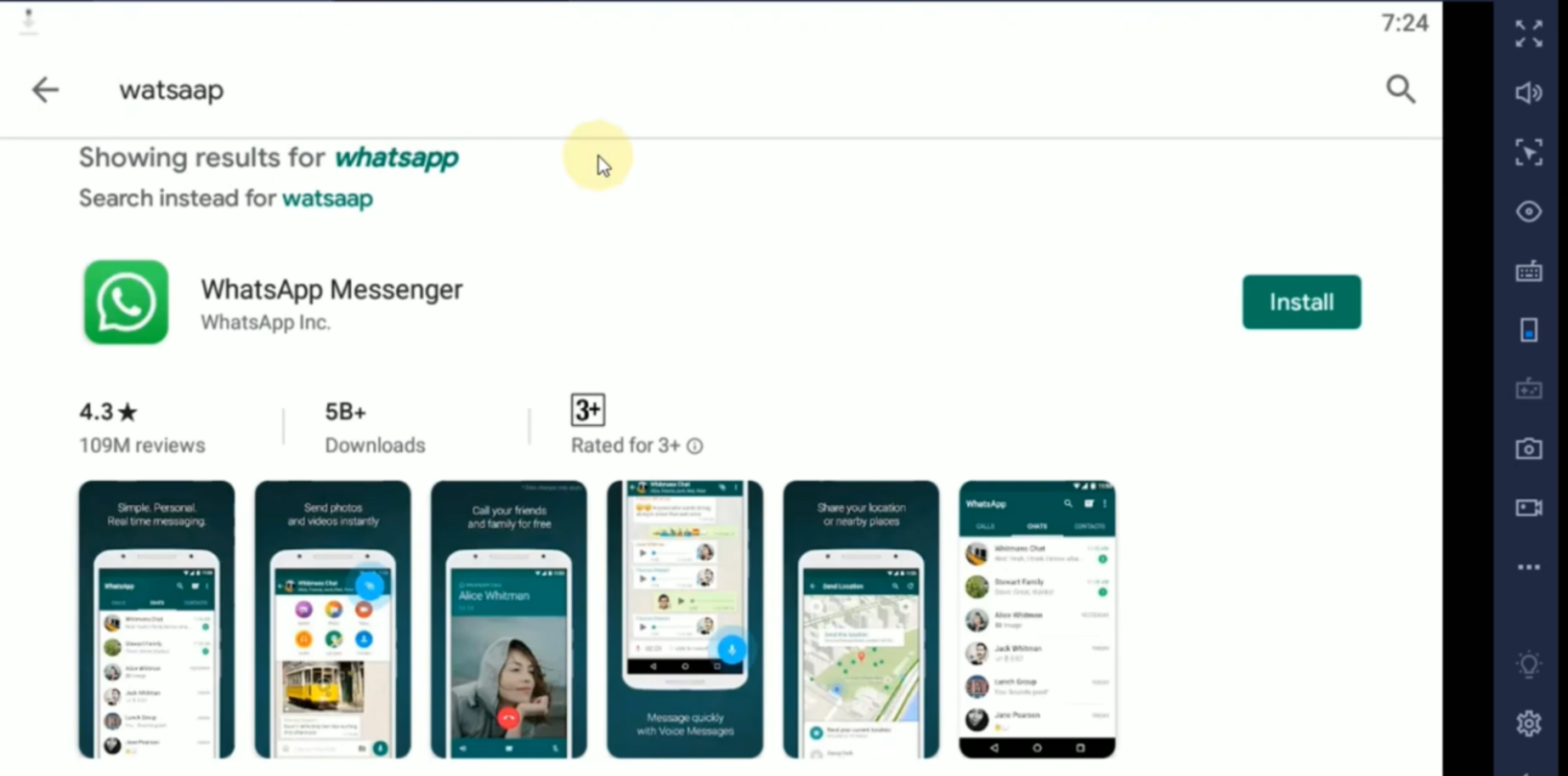Recording calls and video calls on WhatsApp is quite not easy work to do. Because Whatsapp does not provide an option in their app to record your calls on it as you do on your mobile phone. The trend of using the Whatsapp is very high now these days. In the starting of the days of Whatsapp we can only use it as a messaging app.
But now as Whatsapp is growing big it adds new features in there an app for user comfortability. And after the texting feature, voice and video calls are very famous in WhatsApp. Whatsapp attracts there users to use their video call and voice call function. Which works very well as compare to other apps. And it is also cost-free. And the new update of Whatsapp makes it more interesting now users can talk on groups in Whatsapp video call which is a good feature for users.
So you don’t have to pay any rupees for WhatsApp calls But the feature it lacks now in calls in Whatsapp is call recording. Which came pre-installed in every device which is coming in the market today but it is a phone function, not WhatsApp. But if you want to record the calls in Whatsapp you can follow the given steps. Which will help you to record calls on WhatsApp.
Record video calls on WhatsApp
For Android users-
- If you are an Android user and want to record a video call on Whatsapp you can simply use your phone screen recorder for it.
- The majority of the android devices have screen recording feature in their notification panel. And if you do not find the recording option there you can search it on your phone setting.
- When you find the option on the screen recorder. Simply click on it. It gives you a simple pause and resumes feature also so you can run the recorder when you want.
- When you set up your screen recorder. Simply go to the Whatsapp and call a person you want to talk to. And then if you want to record it then simply click the resume button of your recorder.
For iOS users-
- If you are an iOS user the steps are quite the same as the android user.
- First, you have to go to the Whatsapp and make the call to your friend.
- When the call is connection swipe up on your screen and access control center.
- In there you find the screen recorder option just click on it and the recording is started. But do not forget to enable a microphone option.
Use Whatsapp video call on Pc.
There is an app for Whatsapp which you can use in PC. But the thing about this app is it not support video and voice call function. So if you want Whatsapp only for messaging purposes you can download it from Microsoft store which is free. But if you want to use video and voice call function you have to follow these steps.
-
First, you have to download a blue stack emulator on your PC. To run Whatsapp
-
After downloading the emulator just simply install it. When the emulator is installed. You see a play store option in the emulator.
-
Just simply click the play store option an log in it. When you log in just search Whatsapp and download it.
-
When the Whatsapp downloaded you have to open the Whatsapp. All the features in the Whatsapp which you downloaded from emulator are the same as the option which you got on the smartphone WhatsApp.